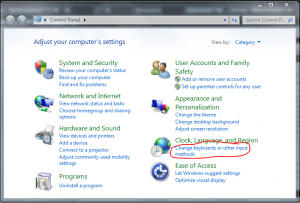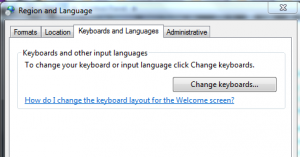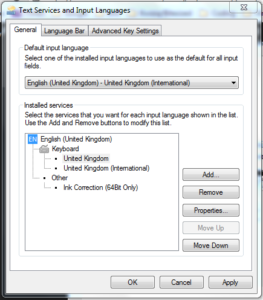That is super handy thanks Gruff. No more excuses!
One of the practical difficulties in learning French these days is how to type the various French accented characters, like é, à, ç, ô or even ö (and the zillions of other combinations)! There are, in fact, a multitude of methods for typing accents, but if you’re a Windows or Linux user,* there is one way that far outshines the others in its simplicity, intuitive access and ease-of-use.
The UK International Keyboard Layout
Something you may not realise is that the behaviour of the keys on your keyboard isn’t fixed – you can change what happens when you tap them by changing the “keyboard layout,” which is a little internal map Windows* uses to decide what to do when you press a key or a combination of keys. You can easily change the keyboard layout to something else.**
How to install a new keyboard layout
The United Kingdom (International) layout was created by a chap called John Sullivan especially to solve the problem of writing accented characters on UK keyboards. Even some US users might find they like it enough to try out.*** (One downside for American keyboards is it will likely switch the behaviour of the @ and ” characters, and maybe others.)
Since the UK International Layout doesn’t ship with Windows, you need to download and install it. (It’s free, but some users still may not feel comfortable doing this – it goes without saying though that you should never download and install programs without a quality virus checker like Avast installed and active on your operating system. If you don’t have one, please do that first just to reassure yourself, if nothing else.)
Assuming you’re all protected and comfortable downloading and installing software, here’s what you have to do:
1. Download the keyboard layout installer.
2. Run the installer.
3. Go to the Control Panel and click the option to change keyboard layouts. On Windows 7, that looks like this:
The basic process is the pretty much the same for any version of Windows,**** it’s just getting to the right place that can be a little tricky. On Windows 8, search for Language, then go to Settings > Add a language.
4. A new window will pop up – click the button “Change keyboard”:
5. Click “add” and locate under “English”, the “United Kingdom (International)” option – it will look a bit like this (except it won’t say “default” – that’s there because I’ve made it my default layout). Select it and click “OK”:
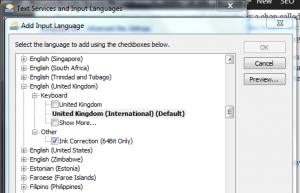
6. You should now have more than one keyboard layout to choose from in the window that you’re seeing. Choose the “United Kingdom (International)” layout to be your default input language. You can also change the order of the layouts (this is only useful if you plan to use several and switch between them using shortcut keys – I’ve gone so far as to remove the plain UK layout as I’m happy to just have the international layout but I’ve restored it in the screen so you can see something similar to your likely setup):
7. If your default input language looks like the above then you’re done and you can click “OK” to close this window, and your new layout will be active.
Important gotcha: some applications remember which layout was active when they were started so to be sure you’re using the new layout, you may need to close and reopen applications after following the instructions above for the first time. You may even find you need to restart Windows to get it working with everything (but try it with notepad first).
How to type French characters using the UK International Keyboard Layout
I think this is the best method for typing French characters is because it’s intuitive and doesn’t require you remembering lots of special keystrokes. You do need to remember one special key: the AltGr key.
It’s an innocuous little monkey just to the right of your space key which you’ve probably never even noticed, let alone used. You need to press and hold this key while pressing another key that represents the accent you want (which I will tell you in a minute). You have to do before typing the letter you want the accent on.
(Okay, so technically this is a “dead key”, but it’s a “combination dead key” and therefore doesn’t mess up any existing characters you type habitually. In fact, with some combinations the accented character may appear immediately, but with most French accents this is not the case. You can do far more than just French accents with this layout, though.)
The brilliant thing about this layout is that the second key (the accent key) that you need to press generally looks like the accent you want.
Here’s the list of the common French accents and the combo you need to type them:
| Accent name | Letters | AltGr + this key | How to remember it |
| acute | é | / (forward slash) | it looks like a big acute accent! |
| grave | à è ù | \ (backslash) | it looks like a big grave accent! |
| cedilla | ç | , (comma) | it looks like a cedilla! |
| circumflex | â ê î ô û | 6 | notice above the 6 key there’s a little ^ character! |
| diaeresis | ë ï | ; (semi-colon) | >notice the ; key is also used to type : which is a diaeresis when it falls over! |
For example: Open a text editor and make sure the cursor is ready to type text. To type é (e with an acute accent), hold AltGr down and click / (forward slash), then let go of both keys… then press the ‘e’ key and voilà, an é character should appear. Simple!
Beyond French, if you ever need a Spanish ñ for example, guess which key you need? The # key because that’s also the key that has the ~ or tilde character on it. See, I told you it was intuitive! Try experimenting to see what other combinations you can get. There are lots of other cool things you can type (these aren’t even dead keys) like ¹ or ² or ³ for example, or perhaps you want to write 2º or ® or ©. Here’s the exhaustive list.
Notes
The UK International keyboard has one downside, which is that it’s slightly trickier to set up than some other methods. But once that’s done, it’s a cinch to use and doesn’t require you memorising special keystokes or ALT codes, it works across all applications, and it doesn’t interfere at all with your current typing habits by changing the behaviour of keys you use already in strange ways. You’ll be typing French accents with ease, in any application you use.
(A little Fun French Fact: did you know the word “cinch” comes from the Occitan word cencha meaning belt, girth or saddle? Occitan, or Lang d’Oc, is an old Romance language spoken in the regions near the boundaries of France, Spain and Italy. The modern French for belt is ceinture. Easy!)
*Non-Windows users
- Linux: You can use the UK International keyboard layout – Instructions for Linux users
- Apple: The UK International keyboard is not available for you – How to type accents on Apple
**Other layouts: You could choose the French AZERTY layout for example, instead of the English QWERTY – but unless you’re used to a French keyboard that’s going to confuse the hell out of you – especially when you go to type Q and get an A instead.
***The US International keyboard layout is surprisingly polarizing:
- Gareth: It’s annoying, because it uses so-called “dead keys” (where you press a special key and nothing happens until you press a second key and then a character appears). Worse, one of its dead keys is a key you use all the time. So, really, don’t bother with that.
- Laura: I love the US international keyboard – it takes about 10 minutes to get used to the dead keys, and then once you do, you’re set for life. The one you use all the time is the apostrophe, which when followed by a vowel creates an acute accent. When you want an actual apostrophe, you just have to type a space after to make it appear. Annoying at first, and then awesome.
****The UK International keyboard does not currently work on Windows 10. We‘ve written to the creator to ask for him to update the driver, but in the meantime, you might consider the US International keyboard (see below).
Comments: 4
Add a french language pack in Windows 10. Word quickly recognizes when you have switched to french and most of the time inserts your accents automatically!
Many thanks for this useful article.
FYI. The English UK International keyboard does work with Win 10.
I couldn't install it using Control Panel so I tried typing Keyboard into Cortana.
Then select Settings - Language and Keyboard options.
From there on it was fairly straightforward except I couldn't see an option to make English UK International the default. So I deleted English UK and all is hunky dory.
Cheers
--Jon